 |
| Mac OS X Terminal Tips |
These days, I'm quite averse, because I like to see smaller files and folders as much as possible on my Mac. But I understand that some people have the desire to see all those files and folders, whatever may be the reason.
In this post, I will show you how to show hidden files and folders in Finder on your Mac ...
How to view hidden files and folders
If you use any recent version of OS X or MacOS, follow these steps to show hidden files in Finder:1) Launch the Terminal.
2) Copy / paste or type in the following code
defaults write com.apple.finder AppleShowAllFiles -boolean true ; killall Finder
 |
| Terminal command Screenshot |
3) Now you should see the hidden files and folders in the Finder.
 |
| Show hidden files and folders screenshot |
How to hide hidden files and folders on Mac
If you want to hide previously told files and folders, then follow these steps. Note it works with OS X Mavericks and Yosemite.1) Launch the Terminal.
2) Copy / paste or type in the following code
defaults write com.apple.finder AppleShowAllFiles -boolean false ; killall Finder
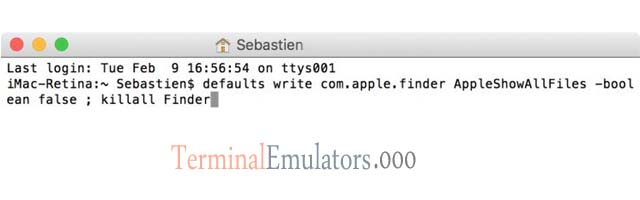 |
| Terminal command Screenshot |
3) All the hidden files that you have to appear should now be hidden again.
How to show hidden files on OS X 10.8 and prior
If you use OS X 10.8 and earlier, use these command line instead:1) Launch the Terminal.
2) Copy / paste or type in the following code
defaults write com.apple.finder AppleShowAllFiles TRUE ; killall Finder
How to hide hidden files on OS X 10.8 and prior
If you want to hide files and folders again on a machine running OS X 10.8 and earlier, follow these steps:If you use OS X 10.8 and earlier, use these command line instead:
1) Launch the Terminal.
2) Copy / paste or type in the following code
defaults write com.apple.finder AppleShowAllFiles FALSE ; killall Finder As always, feel free to ask any questions in the comments section below.





0 Comments